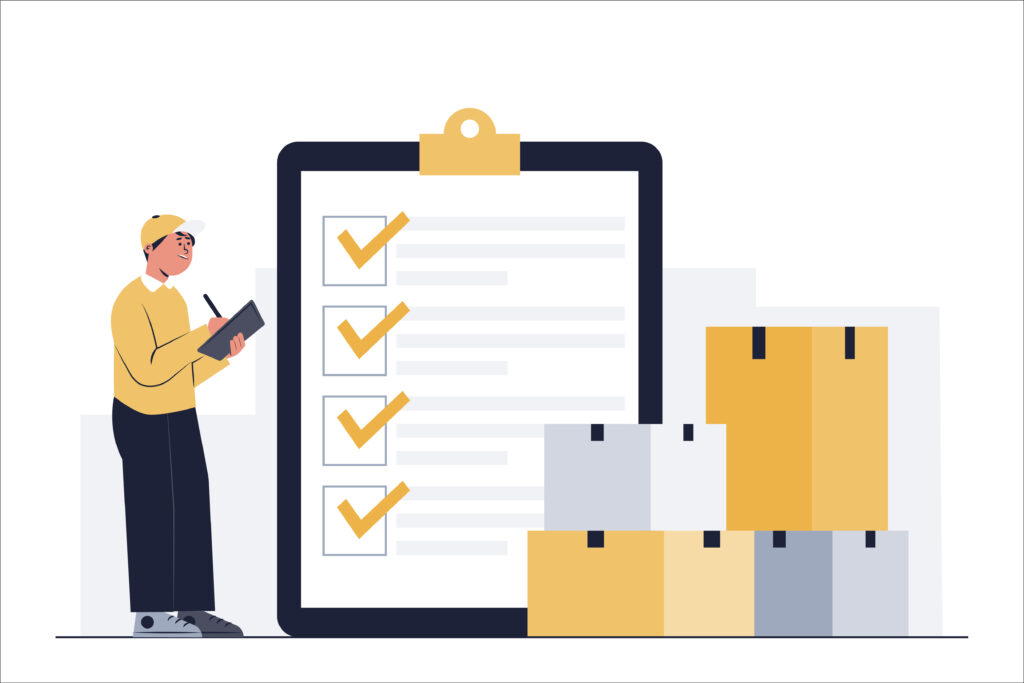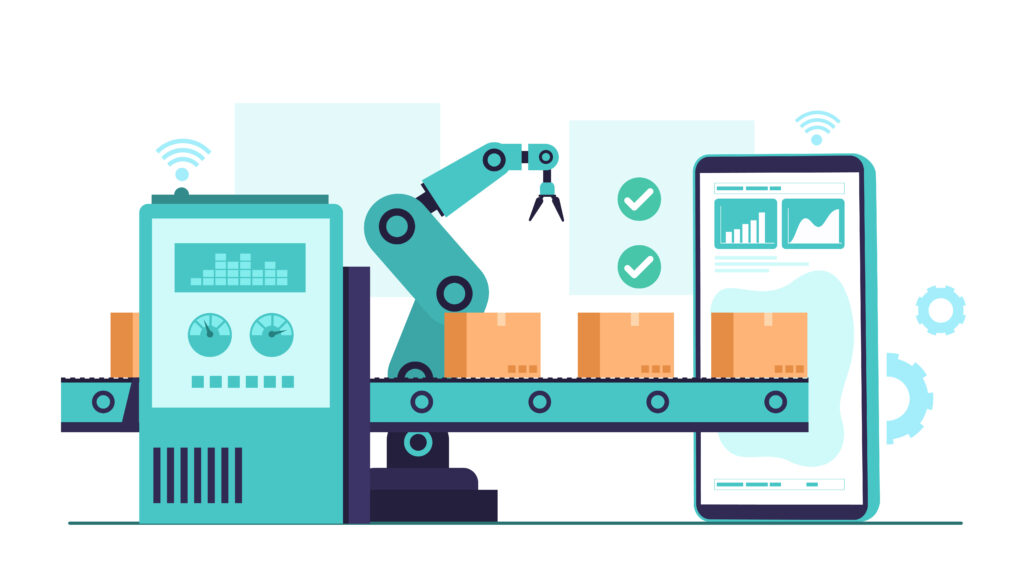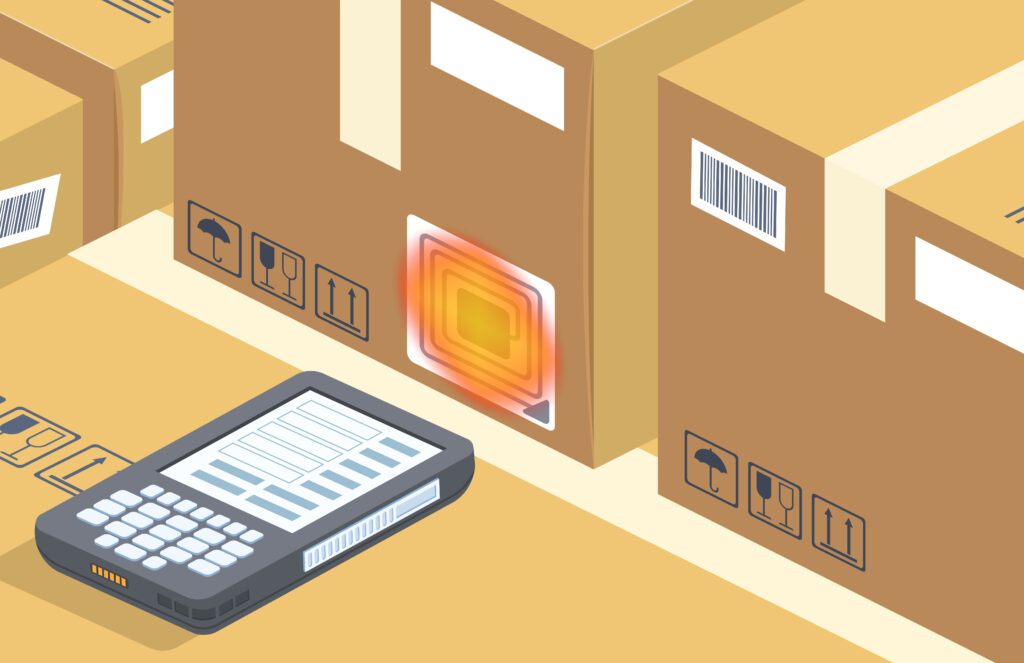Utilizing the Modern Experience for SharePoint sites is trending, but many businesses may still be using a Classic site. If you are unsure if this upgrade is for you than read this article to learn the key features and benefits.
I am here with hands-on experience in upgrading classic sites to modern. Here are the new features and benefits of upgrading classic sites to modern in SharePoint online. In my next blog, I will explain what, and how we can upgrade.
Faster: The Modern SharePoint site in Microsoft 365 has a faster experience document library and lists compared with the classic experience.
Responsive: Modern SharePoint sites are responsive out of the box; this is a huge improvement over the classic site. The modern experience provides a layout, which is compatible with any type of screen such as a laptop, desktop, tablet, and mobile. There is no need for side-scrolling. There will not be an accidental selection of the wrong document, because the displayed items are too small for accurate finger tapping. There is a better display in all browsers, and it's easier to use.
Modern SharePoint Information Architecture: In SharePoint classic, sites and subsites can only be in a hierarchical structure. Whereas in modern we can go with flat architecture and achieve hierarchy like structure with Hub and association, which makes for a flexible architecture. With Hubs we can achieve cross-site navigation, automatically applying a design/theme to the associated site. Sites can be moved between hubs easily.
Connecting to O365 Group: We can also, take advantage of membership services M365 groups that makes easy to manage hub and associated team site permissions. M365 groups can be used to give permissions to a group of people to access Microsoft Teams, OneNote, Planner, MS Stream, Power Apps, and more that are integrated fully with SharePoint modern experience.
Search: The Microsoft search box is located at the top of SharePoint in the title bar. You may be surprised if you see the Microsoft Search displaying personalized results. Even if two people search for the same word, the results one person sees are different from those seen by others. These results are based on their activity in SharePoint. Based on previous activities and trending content in Microsoft 365, you will see the results before you start typing in the search box, and the results will update as you type.
Microsoft’s roadmap and developments are happening towards the SharePoint modern experience. I have not seen any announcements or updates pushed to classic SharePoint. With this, even third-party add-ons and connectors for SharePoint are being developed in modern experience.
Lists and Libraries
Lists and libraries can be transformed into modern lists. This can be done all at once or in stages depending on requirements and convenience. Once you start using modern lists and libraries, you never want to go back to the classic experience.
Download: Multiple documents can be downloaded as a .zip file instead of downloading each document and spending more time.
No Redundancy: In modern experience, no need to replicate a document. That means you do not need to worry about updating a document in more than one place. A document can be uploaded to one library and can be used in any library or on any site as a link.
Quick Edit: In modern experience, updating a list item or document metadata is easy. Preview and detailed information of a document or an item is easily accessible.
Creating Views: Column Sorting, re-arranging column order, adding a column, filtering, re-sizing columns are very much easy in modern experience compared to classic in a list or library. Once the required filtering, sorting, and ordering, etc. are done it can be saved to modify the view or saved as a new view.
Changing View look and Feel: Views can be formatted as a whole or a single column of a particular view. Row styles can be changed. Conditional formatting can be done on a list view.
Pin to Top: If you have any important document or a document that is required to refer frequently, that can be pinned to the top so that it is readily available in a document library.
Sync to OneDrive: A document library can be synced to OneDrive or a shortcut can be created in OneDrive for an existing document library.
Column formatting: Using simple conditions (If, and, or) columns can be formatted. Depending on condition field background, font, borders, and add custom icons as below.
Advance formatting: To achieve advanced formatting on columns or at list view level JSON can be used.
Location: A rich geolocation data from Bing Maps or your organization directory can be added to the list or library.
Site Pages and Web Parts
Classic pages cannot be converted into beautiful new modern pages like lists and libraries, and in classic pages, no modern webpart can be added. Instead, the Modern page is newly created, then the content and configuration of the classic page are copied to the newly created page.
Page Design: Page design is easy and flexible as compared to classic pages. Out of the box page can be designed in no time. Layout sections of a page can be modified, added, or deleted with a button click. Page layout can be changed at any point in time even after adding content without losing content.
Page Templates: To keep consistency across a site especially in an organizational site we need page templates. Once you finalize a page design. You can save it as a page template. This template can be used by other members of the site to create pages. The created page can be changed according to requirements. Page template or page created from a template can be changed any point in time they will not have any dependencies on one another.
Recommendations: A new feature available in SharePoint online modern experience. This feature helps people to easily find the content they are interested in base on their previous activities and page views. At the bottom of news posts and pages this feature is available. When a new page is created, “You may also be interested in” section is available. This is determined through machine learning.
Undo and Redo: We know there is Redo and Undo options in MS word, excel, etc. The same actions are now available in SharePoint modern pages. Undo and Redo can be achieved until the page is saved. Once the page is saved, you cannot do Undo or Redo anymore.
Drag and Drop on Page: Unlike in classic pages, modern pages allows you to just drag and drop documents or image files from your desktop at the required position on a page that is in edit mode. To provide a placeholder, SharePoint automatically inserts a File Viewer web part on the page. If your file type is document it would be uploaded to the Documents Library and if it is an image it will be uploaded to Site Assets.
Page Anchors: On a page with a lot of content, it was not very easy to move to a desired section of the page. On a page with long content, you may want to link to a paragraph or a section so that users may skip reading some content. To achieve this SharePoint provides Anchor links in the Modern experience.
Out of the Box Web parts: I would like to mention some of the new and most useful web parts. News web part, Highlighted content web part Text web part, Button web part, Call to action, Hero web part, etc. I will talk in detail about these web parts in my future blog post.
In addition to OOB web parts, SharePoint Framework(SPFx) can be used to extend the functionality. SPFx is a new way of creating client-side web parts and apps for Microsoft 365. You can use a wide range of web development stack to create SPFx solutions.
There is a long list of pros compared to the cons of adopting or upgrading to SharePoint modern experience. Microsoft is releasing new features and upgrading the existing features. The Modern experience is continuously advancing, there is no reason not to upgrade to it.
Currently, what are you using? Do you like the classic or modern experience of SharePoint and why? Do you think if I am missing any important feature/component? Please, do let me know in the comment box, and feel free to share this blog with your friends, colleagues, and on various social platforms.
Originally Posted on https://mmworkplace.blogspot.com/2020/10/sharepoint-classic-to-modern-upgrade.html
SharePoint Modern Experience – Features and Benefits
Recent Stories
Copyright © 2025 Smart IS International. All Rights Reserved.
Microsoft is a registered trademark of Microsoft Corporation Oracle, JD Edwards and Peoplesoft are registered trademarks of Oracle Corporation. Blue Yonder is a registered trademark of Blue Yonder Group Incorporated. All trademarks are property of their respective owners.